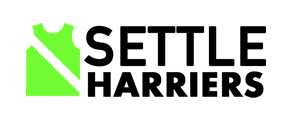This colour section is hidden to provide this is a guide to the contacts form, and can be seen by the developer.
All the email addresses are generic in this page, and they are forwarded on to the appropriate recipient using the forwarders in cpanel.
This page is not presented on its own, it is inserted using the page element. This allows the information to be consistent over all the pages.
The page where the contacts are inserted are:
Seniors Menu
Membership
Junior Menu
Membership, Races
Any changes here require that a forced update must be done on each page.
If a new role is needed to be added to the contacts page, then this is the process.
Decide the name of the new role.
Add a forwarder cpanel to the person who is taking on the role to create a settle harriers email address.
Decide which column the role is going under
Select the icon list element
Copy and paste the last entry.
Click on it to edit the details
Change the title
Amend the text in the edit screen to change the contact person name and the custom class shown in red.
Then save it. The element can then be moved anywhere in the list. Once in the correct position, save it.
A colour section must be created for the new role. This is done by cloning an existing colour section.
So using the ‘chair toggle section’ clone that.
Edit the cloned section.
Select the advanced tab and then the Developers Settings
Change the custom id to the custom class set previously and save it. Check the name of the section by hovering over the border.
Edit the contact form in the clone section.
Amend the Form Title to include the role.
Scroll down to the Backend and expand it.
Change the generic email address to the one of the new role, and the name of the role in autorespond text, and save it.
Select the cancel button and then the advanced tab, then developer settings.
Change the name of the toggle-button in the Custom CSS Class to the custom class set previously, if this is not set the popup box will not clear when cancel is clicked on.
The contact form is a popup and needs some code to support it. The code is in functions.php which is located under the folder.
wp-content/themes/enfold-child/
Make a backup of the file using the file name and the initials of your name. Using ftp to copy it local or in place using the file manager plugin in the wp Dashboard.
Now open functions.php the file to edit it.
look for the function toggle_on_click below, it is the Jquery that needs to be duplicated.
So duplicate the lines from the comment before the jQuery to the });
Then change the role name in the comment.
Change the name of the toggle button to the custom class set previously on both jquery’s
Then save the functions.php back into its directory.
Testing